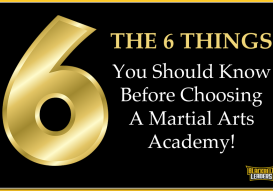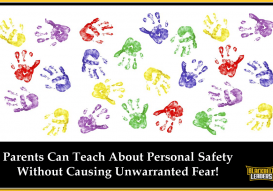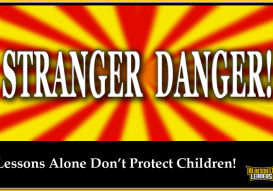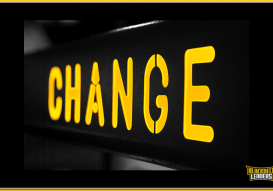IMPORTANT NOTE: We are a Private Members Dojo and this timetable is for current students only. If you are interested in learning more about becoming a student please go ahead and Click Here To Claim Your First Free Lesson!
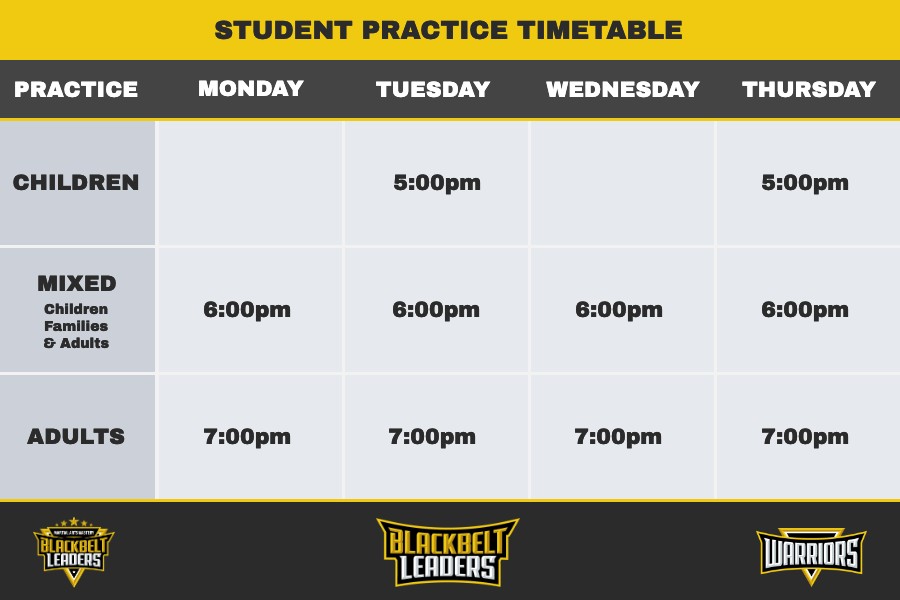
STUDENTS & PARENTS: Please always check your monthly newsletter, emails and the DOJO notice board for updates, Master Classes, Workshops and other events.
To Ensure We Can Best Serve You As A New Student - Your first free lesson is always by appointment only. After that we have an extensive class timetable (see above) which more than accommodates most students schedule.
Martial Arts For
CHILDREN
Self-defense is The Very Least Your Child Will Get From These Fun, Fulfilling Martial Arts Programmes!
Parents are always shocked to see how their kids’ grades improve, how much more focused and attentive they become. Watch your child develop bulletproof confidence and their self esteem grow as they emerge from this programme, changed for the better.
Martial Arts For
ADULTS
Watch your confidence levels skyrocket as you start kicking and punching your way to a new you!
Our adult martial arts mastery training programme teaches you effective techniques and exercises - in a safe, fun, supportive environment. Learn self-defence, develop new skills, have a great time, and improve your physical & mental fitness.
Martial Arts For
FAMILIES
The Place in Worthing Where You And Your Family Can Learn, Grow, Train And Have Fun Together!
Ever found yourself getting so caught up with the distractions of life, spending less time with those you love? This is perfect for bringing you together, with a mutual interest, where you all spend quality time training together every single week.
CONNECT
CONTACT
LOCATION

BLOG | ARTICLES | VIDEOS